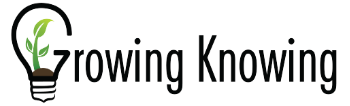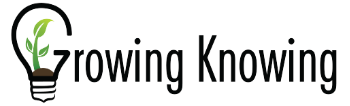| Do NOT pay by eCheck. eChecks take up to 2 weeks to clear before the PayPal payment completes and your access is granted. |
| Do NOT bring up PayPal directly. Our Buy button will let you pay by PayPal and then return to growingknowing.com to be granted immediate full access. Otherwise you must request access and may wait up to 2 days. |
| |
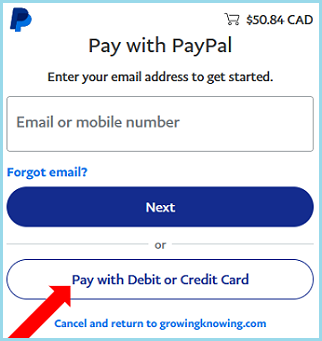 |
Select  on upper right and complete the three Buy steps below: on upper right and complete the three Buy steps below:
|
|
| Step 1: Enter your email User ID (the email address you entered to register in Growing Knowing). |
|
| Step 2: Select "Credit Card payment using secure payment method, PayPal ". |
|
Step 3: Select 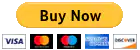 to enter PayPal. to enter PayPal.
|
|
| |
| If you don't have a PayPal account select "Pay with Debit or Credit card" and proceed as follows: |
|
| |
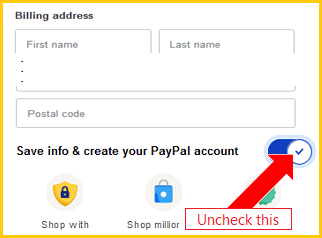 |
| Fill in PayPal's credit card and billing address forms, including the email address of the person to receive the PayPal email payment receipt. |
|
| Next is "Save info & create your PayPal account" which is already checked and must be unchecked in order to pay as guest. |
|
| Do not open an account at this time or you will miss the opportunity to return to growingknowing.com to be granted full access after paying. |
|
| |
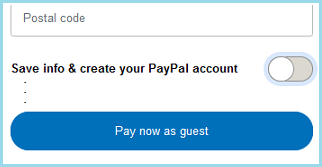 |
| Do "Pay now as guest" and then return to growingknowing.com to be granted immediate full access and receive message: "Payment is Complete and Access is Granted". |
|
| If PayPal displays "create your account today" click Not now. Select "return to growingknowing.com". |
|